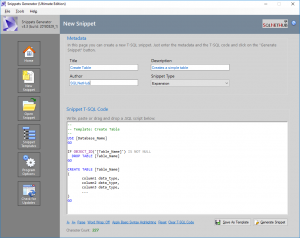Hi friends! In previous posts, you’ve learned how to create databases in SQL Server, as well as, how to create and alter tables. In this post, you will learn how to easily create database views in SQL Server and see relevant examples.
What is a Database View?
A database view, is an entity, which in plain words, is the result of a query against the database. Therefore, this entity consists of a name (i.e. the view name), and a query. Whenever you call the database view by its name, it returns the results of its associated query.
How to Create a View in SQL Server?
The easiest way to create a database view in SQL Server, is to use the below syntax:
CREATE VIEW [view_name] AS SELECT_Statement_Goes_Here;
So, if for example, you want to create a database view named “vProductInfo” that queries two tables named “tblProducts” and “tblProductPrices” in SQL Server and selects the columns “code” and “descr” from the first table, and “price” from the second table, this is how you could define it in SQL Server:
CREATE VIEW vProductInfo AS SELECT p.code, p.descr, r.price FROM tblProducts p INNER JOIN tblProductPrices r on p.ID=r.ProductID;
Tip: Note that the definition of a database view in SQL Server, always ends with a semicolon (;)
How to Call a Database View in SQL Server?
Now that we have created our database view named “vProductInfo“, it is time to call it.
It is very easy to call a database view, since you just need to use it in your query like a table.
Therefore, using a SELECT statement, you can call the database view.
Let’s see the relevant example below, based on this post’s scenario:
SELECT * FROM vProductInfo; GO
In addition to the above example, you can also use the view’s columns in a WHERE clause in your SQL query. Here’s a relevant example:
SELECT * FROM vProductInfo WHERE code='ProductCode1'; GO
The Benefits of Database Views
The benefits of using database views are many. Below, we list the main benefits:
- You can simplify the complexity of data (i.e. hide complex queries and joins using a view)
- You can apply more granular access controls in SQL Server (i.e. grant access only to specific views)
- You write more module SQL scripts and you apply the programming principle of code reuse
Learn More about SQL Server – Enroll to the Course!
Enroll to our online course on Udemy, titled “SQL Server Fundamentals – SQL Database for Beginners” and get the guidance you need, in order to get started with SQL Server on both Windows and Linux in no time!

Featured Online Courses:
- SQL Server Fundamentals – SQL Database for Beginners
- A Guide on How to Start and Monetize a Successful Blog
- Introduction to Azure Database for MySQL
- Working with Python on Windows and SQL Server Databases
- Boost SQL Server Database Performance with In-Memory OLTP
- Introduction to Azure SQL Database for Beginners
- Essential SQL Server Administration Tips
- Essential SQL Server Development Tips for SQL Developers
- Introduction to Computer Programming for Beginners
- .NET Programming for Beginners – Windows Forms with C#
- Introduction to SQL Server Machine Learning Services
- SQL Server 2019: What’s New – New and Enhanced Features
- Entity Framework: Getting Started – Complete Beginners Guide
- How to Import and Export Data in SQL Server Databases
- Learn How to Install and Start Using SQL Server in 30 Mins
Read Also:
- How to Get Started with SQL Server
- How to Create Databases in SQL Server
- How to Create and Alter Tables in SQL Server Databases
- What are SQL Server Stored Procedures?
- What is SQL Server Management Studio?
- What are T-SQL Snippets in SSMS?
- How do I Create a Formula in a Microsoft Excel Spreadsheet?
- What can you do using SQL Server?
- Difference Between SQL and SQL Server
- Differences Between Batch and Streaming Data
- How to Check SQL Server Version
- All our articles on databases
Featured Database Software Tool
SQLNetHub’s Snippets Generator
Create and modify T-SQL code snippets for use in SQL Server Management Studio, fast, easy and efficiently.
Learn More
Rate this article:
Reference: TechHowTos.com (https://www.techhowtos.com)
© TechHowTos.com