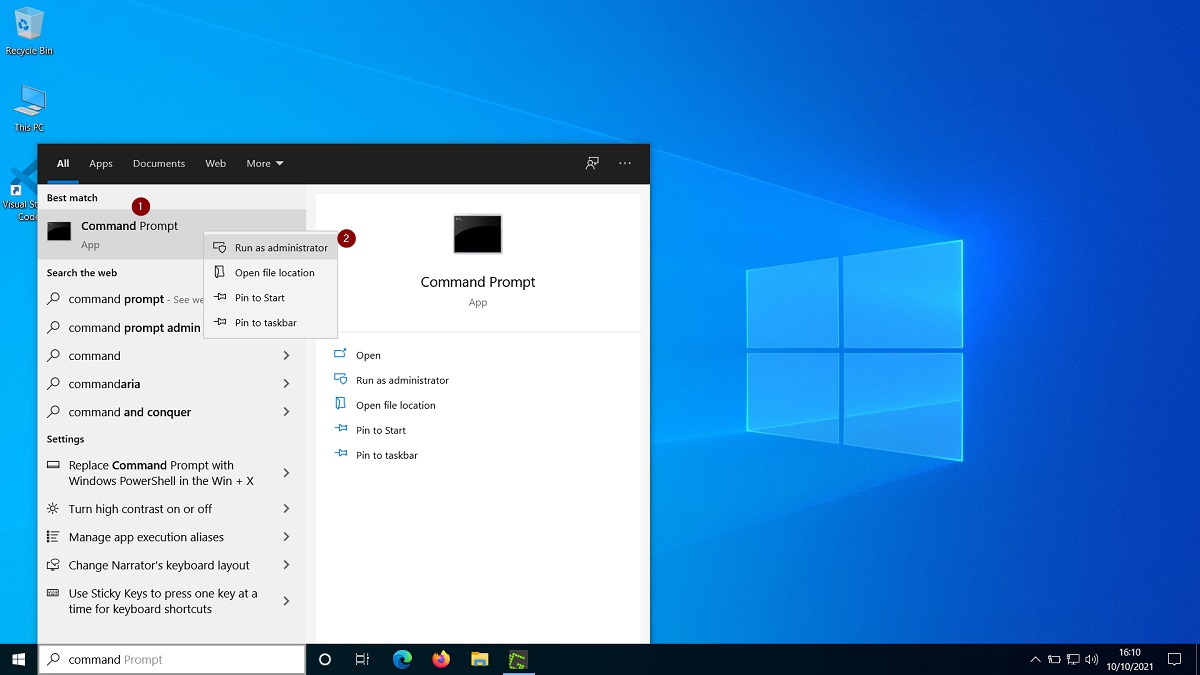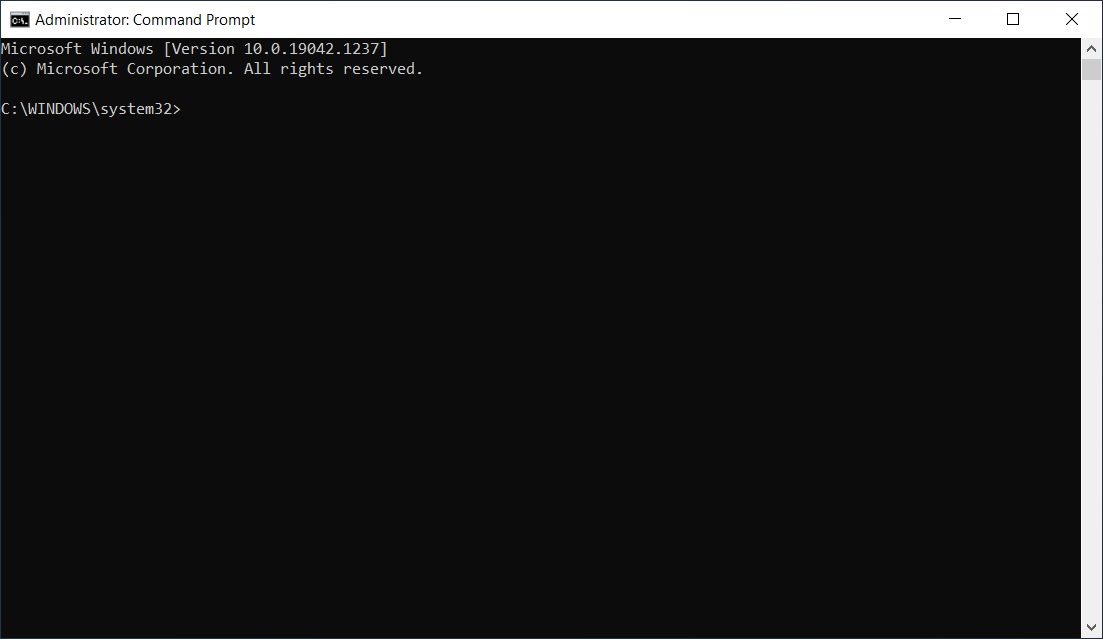In short tech how to, we show how you can easily can run the command prompt as administrator in Windows 10.
Running the Command Prompt as Administrator
So, the procedure for running the command prompt as administrator in Windows 10 is:
Step 1
Within the Windows search box on the bottom left of your screen, you type: “command prompt“. The best match that will be returned by Windows search would be the Command Prompt icon.
Step 2:
You right-click on the Command Prompt icon that was presented in the Windows search results and select “Run as administrator“. Right after that, you will be asked to confirm that you indeed wish to run the command prompt as adminstrator.
Step 3:
Now you can run commands in Windows 10, using the command prompt with full administrative privileges.
See the Video!
In the below video, we illustrate the procedure as described above.
Featured Online Courses:
- SQL Server Fundamentals – SQL Database for Beginners
- A Guide on How to Start and Monetize a Successful Blog
- Introduction to Azure Database for MySQL
- Working with Python on Windows and SQL Server Databases
- Boost SQL Server Database Performance with In-Memory OLTP
- Introduction to Azure SQL Database for Beginners
- Essential SQL Server Administration Tips
- Essential SQL Server Development Tips for SQL Developers
- Introduction to Computer Programming for Beginners
- .NET Programming for Beginners – Windows Forms with C#
- Introduction to SQL Server Machine Learning Services
- SQL Server 2019: What’s New – New and Enhanced Features
- Entity Framework: Getting Started – Complete Beginners Guide
- How to Import and Export Data in SQL Server Databases
- Learn How to Install and Start Using SQL Server in 30 Mins
Read Also:
- How To Fix the Issue “This device can’t use a Trusted Platform Module”
- How To Show Hidden Files in Windows 10
- How to Save a Microsoft Word Document as a PDF?
- How do I Create a Formula in a Microsoft Excel Spreadsheet?
- How do you Display Code Snippets in Microsoft Word?
- How to Find your Windows OS Version and Build Number?
- How to Fix: Slow WiFi Internet Connection on Windows 10 Laptop
- How To Show “This PC” Icon on Windows 10 Desktop
- How to Change the Screen Resolution in Windows 10
- How to Change the Time and Date Format in Windows 10
Rate this article:
Reference: TechHowTos.com (https://www.techhowtos.com)
© TechHowTos.com