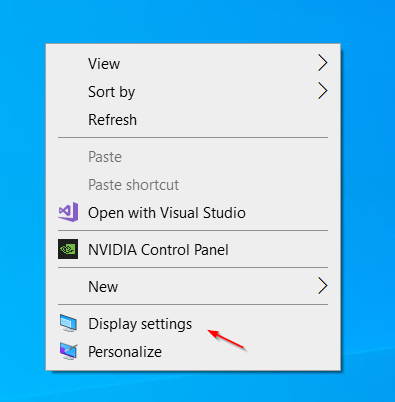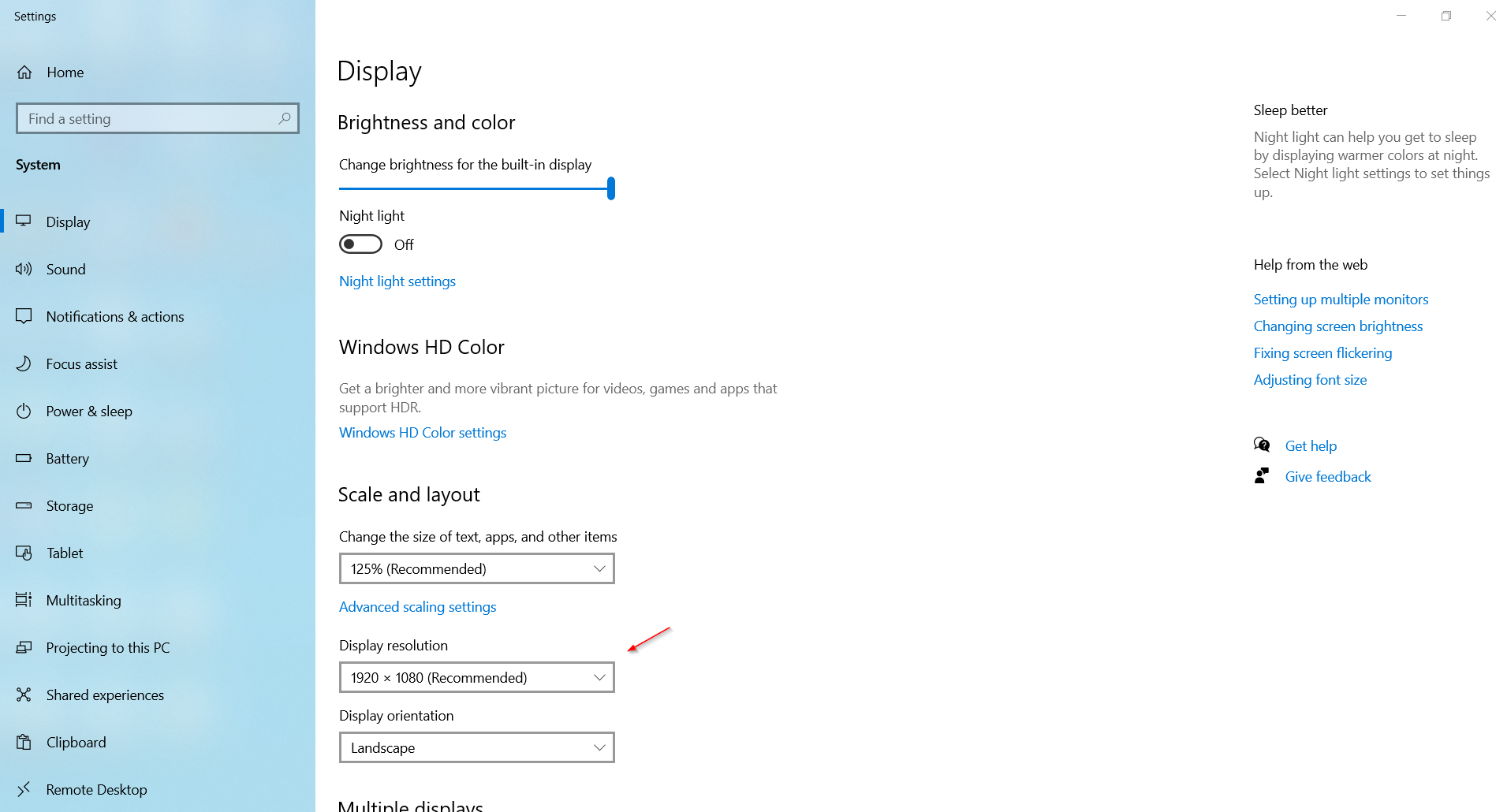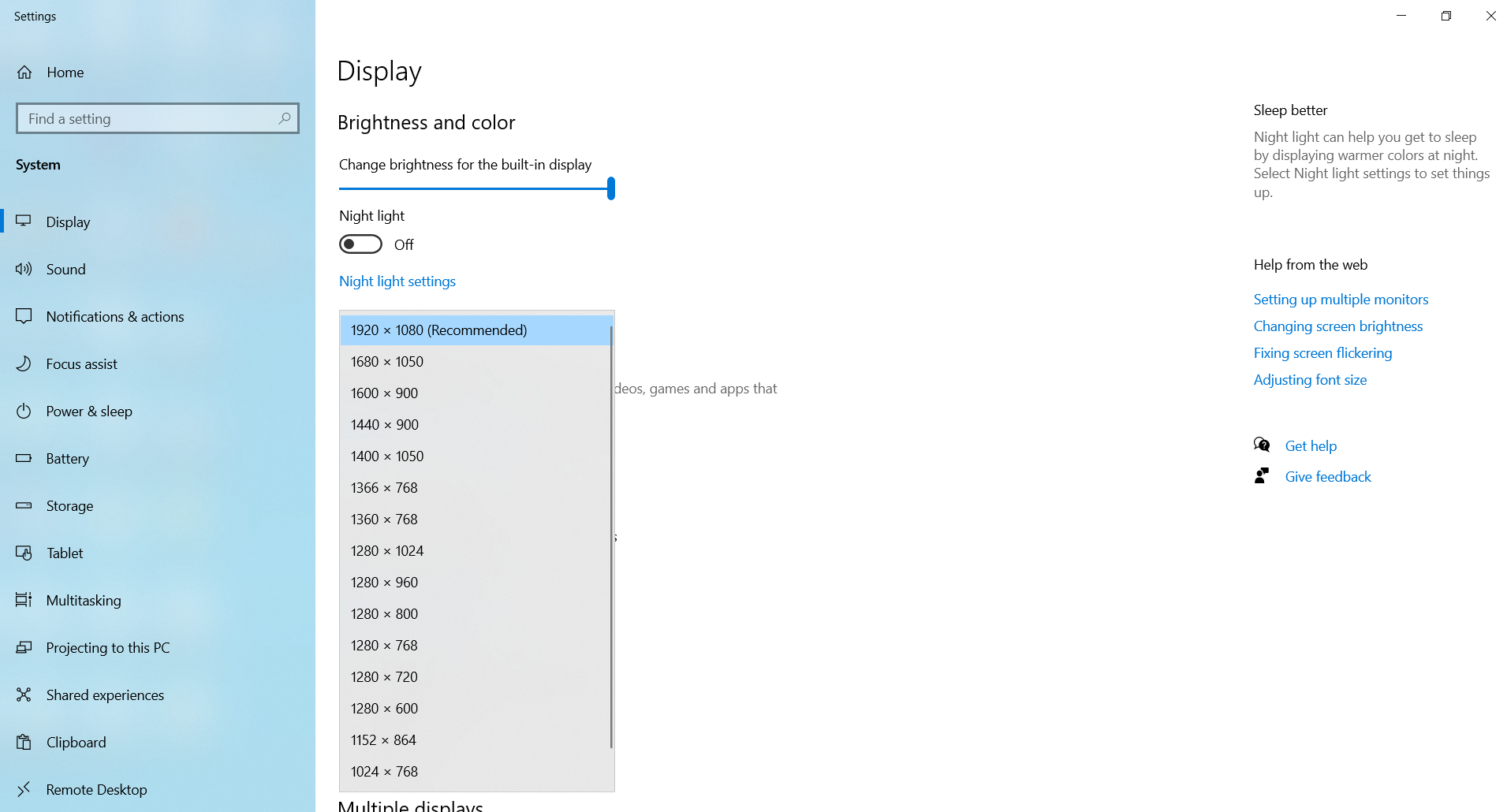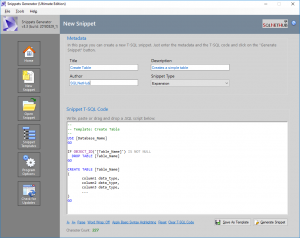In this short article, we will see, how you can easily change the screen resolution in Windows 10.
Before jumping into the steps for changing the screen resolution in Windows 10, first let’s define what the term “screen resolution” means.
What is screen resolution?
Screen resolution, or display resolution, is the total number of pixels displayed on the screen. This number, is calculate by the number of horizontal and vertical pixels. The largest the resolution, the more information can be visible on the screen, without needing to scroll down or up.
Examples of screen resolutions settings are:
- 1920 x 1080
- 1680 x 1050
- 1600 x 900
- 1440 x 900
- …
Another thing to note about screen resolutions, is that they depend from each screen’s hardware specifications.
To this end, a computer screen that was manufactured by vendor A, might have different different available screen resolutions in Windows, from a screen that was manufactured by vendor B.
How to change the screen resolution on Windows 10
Now that we have briefly discussed about screen resolutions, in terms of what they are and what are their main characteristics, lets see the steps involved, in order to change the screen resolution in Windows 10.
Step 1: Windows Display Settings
The first step, is to navigate to Windows “Display settings“. In order to do that, in Windows , you will need to right-click on the desktop, and select “Display settings”.
The below screenshot, illustrates the above:
Step 2: Use the “Display resolution” option
The next step, that is within the “Display settings” dialog, is to set the resolution as you like.
To this end, you just click on the “Display resolution” setting and you select the new resolution you want to set, for your Windows 10 computer.
The below screenshot, illustrates the process described above:
In my case, for this specific computer I’m using right now, you can see in the below screenshot, the available screen resolutions:
Well, that’s it! You can see now, how easy it is to change the screen resolution in Windows 10!
Featured Online Courses:
- SQL Server Fundamentals – SQL Database for Beginners
- A Guide on How to Start and Monetize a Successful Blog
- Introduction to Azure Database for MySQL
- Working with Python on Windows and SQL Server Databases
- Boost SQL Server Database Performance with In-Memory OLTP
- Introduction to Azure SQL Database for Beginners
- Essential SQL Server Administration Tips
- Essential SQL Server Development Tips for SQL Developers
- Introduction to Computer Programming for Beginners
- .NET Programming for Beginners – Windows Forms with C#
- Introduction to SQL Server Machine Learning Services
- SQL Server 2019: What’s New – New and Enhanced Features
- Entity Framework: Getting Started – Complete Beginners Guide
- How to Import and Export Data in SQL Server Databases
- Learn How to Install and Start Using SQL Server in 30 Mins
Read Also:
- How To Fix the Issue “This device can’t use a Trusted Platform Module”
- How To Show Hidden Files in Windows 10
- How to Save a Microsoft Word Document as a PDF?
- How do I Create a Formula in a Microsoft Excel Spreadsheet?
- How do you Display Code Snippets in Microsoft Word?
- How to Find your Windows OS Version and Build Number?
- How to Fix: Slow WiFi Internet Connection on Windows 10 Laptop
- How To Show “This PC” Icon on Windows 10 Desktop
- How to Change the Time and Date Format in Windows 10
- How To Run The Command Prompt As Administrator In Windows 10
- How Resolve Error 0xE0434352 in Windows Task Scheduler
Featured Database Software Tool
SQLNetHub’s Snippets Generator
Create and modify T-SQL code snippets for use in SQL Server Management Studio, fast, easy and efficiently.
Learn More
Rate this article:
Reference: TechHowTos.com (https://www.techhowtos.com)
© TechHowTos.com