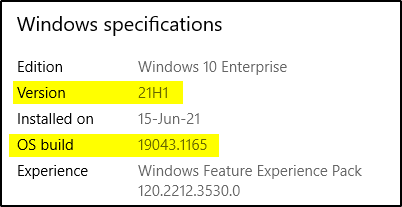In this short but useful how-to tip, we will see how you can easily find your Windows OS version and build number.
Finding your Windows OS Version and Build – Method 1 (this PC)
The first method for finding the version and build number, is to right-click on the “This PC” icon on your desktop (or in the Start menu) and select “Properties“.
In the “Properties” window, you will be able to find the OS version and build, under the “Windows specifications” section.
Screenshot example:
Finding your Windows OS Version and Build – Method 2 (winver)
The second method for finding the version and build number, is to use the winver command.
To this end, if you type “winver” in the “Type here to search” box in your Windows taskbar, or alternatively, if you press the Windows key along with the letter R and again enter the command “winver”, then the Windows version information dialog will launch, which among other, provides information about your current Windows version and build.
Screenshot example:
Featured Online Courses:
- A Guide on How to Start and Monetize a Successful Blog
- Introduction to Azure Database for MySQL
- Working with Python on Windows and SQL Server Databases
- Boost SQL Server Database Performance with In-Memory OLTP
- Introduction to Azure SQL Database for Beginners
- Essential SQL Server Administration Tips
- SQL Server Fundamentals – SQL Database for Beginners
- Essential SQL Server Development Tips for SQL Developers
- Introduction to Computer Programming for Beginners
- .NET Programming for Beginners – Windows Forms with C#
- Introduction to SQL Server Machine Learning Services
- SQL Server 2019: What’s New – New and Enhanced Features
- Entity Framework: Getting Started – Complete Beginners Guide
- How to Import and Export Data in SQL Server Databases
- Learn How to Install and Start Using SQL Server in 30 Mins
Read also:
- How To Fix the Issue “This device can’t use a Trusted Platform Module”
- How To Show Hidden Files in Windows 10
- How to Save a Microsoft Word Document as a PDF?
- How do I Create a Formula in a Microsoft Excel Spreadsheet?
- How do you Display Code Snippets in Microsoft Word?
- How to Fix: Slow WiFi Internet Connection on Windows 10 Laptop
- How To Show “This PC” Icon on Windows 10 Desktop
- How to Change the Screen Resolution in Windows 10
- How to Change the Time and Date Format in Windows 10
- How To Run The Command Prompt As Administrator In Windows 10
Rate this article:
Reference: TechHowTos.com (https://www.techhowtos.com)
© TechHowTos.com